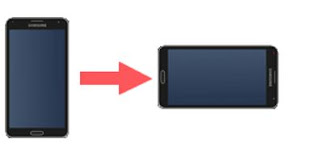You just started your business or you have a new brand and first thing after set-up is to create a base where you can advertise, promote and also get feedback about your product or services on an interactive platform. Creating a Facebook fan page is an amazing way to promote your business,
build awareness for a cause or brand, gather support for your band, or to
advertise in a number of other ways and ultimately get fans' feedback and suggestions. If you'd like to create a Facebook
fan page, follow these easy steps and you'll be able to build a large Fan page in no time as Facebook is a very popular social media platform.
Step by Step guide on how to Create a Facebook fan page
Set-up your page: If you have a Facebook account, type in your username and password to set up your fan page and if you don't have an account you can sign up for a new Facebook account for your brand.
Note: For any of your choice, you'll have to click "Agree to Facebook Pages Terms" before you can proceed.
Step by Step guide on how to Create a Facebook fan page
Set-up your page: If you have a Facebook account, type in your username and password to set up your fan page and if you don't have an account you can sign up for a new Facebook account for your brand.
Click on the settings gear by the top right-hand corner of your page: When you locate this, click on "Advertising on Facebook." Locate "Build Your Facebook Page" to the left-center of the screen.
Click on create a page
Select the type of page you'd like to create: This depends on the type of brand you wish to promote, here you have six options:
- Local business or place: Select this option and state the category of your business or place and type in the address of your business.
- Company, organization or institution: What brand do you wish to promote. This category gives you the option for company, oreganisation or institution
- Brand or product: In this selection, you indicate the category of product and type in the name of the product.
- Artist, band, or public figure: In this option, select the category for the type of artist, musician, or public figure you want to promote as well as his or her name.
- Entertainment: Type in the section of entertainment as well as the name.
- Cause or community name: And lastly for this option, type in the name of the cause or community.
Note: For any of your choice, you'll have to click "Agree to Facebook Pages Terms" before you can proceed.
Click on "Get Started": You'll be able to
start adding some information for your page after you Agree to Facebook Pages Terms by clicking on the Get Started button
All you have to do after this is follow the on-screen instructions, Fill in your Fan page details and you can invite friends and edit privacy settings for your Facebook Fan page.
If you need to Start an event(short-termed occassion) visit this previous article on How to start an event.