How to See What Your Facebook Business or Fan Page Looks Like to others using a Computer: Are you an online marketer and you advertise your
brand on your Facebook page, or you are a celebrity that has a Facebook fan
page where people view your posts and updates regularly, and you wish you could
at least see your page as others see it when they browse through it from their
accounts. In today’s article, we will show you how you can see your Facebook
business page as others sees it. Just follow the steps listed below as we will
put you through how you can do this from your computer and android devices
Using Computer
1. From your account go to your
business or fan page.
2. Click on the [...] button located
below your cover photo.
3. From the list of options click on
"View as Page Visitor".
Now you will see how your page looks
like to the visitors of your page.
4. After viewing your page as
someone else, you go to "This is what your Page looks like to a visitor.
Switch back to your view to manage this Page." located just above your
cover photo and click on "Switch back to your view".
On Android phones
How to See
What Your Facebook Business or Fan Page Looks Like to Others using Facebook app
and also Google Chrome on Android
phones such as Samsung Galaxy, Sony Xperia, Google Pixel, Lenovo, Motorola,
Huawei, OnePlus, Nexus, HTC, LG, and all other Android phones.
Method
1: Facebook App
1. Open the Facebook app.
2. Log into your account (if not
already logged in).
3. Tap on the 3-lines menu button
located at the top right.
4. Scroll down to "Pages".
5. Tap on the name of your page to
go to your page.
Note: If you don't see the page in the list, then tap on
"See All".
6. Tap on the ... (3 dots)
located at the top right.
7. Tap on "Preview".
Now you will see how your page looks
like to the visitors of your page.
8. After viewing your page as
someone else, you tap on the X located next to your page's name
Method
2: Google Chrome
1. Turn on "Screen
rotation" on your Android smartphone, but you don't need to rotate your
phone yet.
2. Open Google Chrome.
3. Open the Google Chrome menu.
4. Check "Request desktop
site".
5. Go to Facebook.
6. Log into your account (if you're
not logged in already).
7. Go to the address bar and change
the m in the web address to web and tap on "Go"
(keyboard/keypad). Example: https://m.facebook.com becomes https://web.facebook.com.
8. Rotate your smartphone, so that
your screen will also be rotated.
Note: You might need to zoom in and scroll a little bit, to be
able to easily find and tap the buttons and links.
9. Go to your business or fan page.
10. Tap on the [...] button located
below your cover photo and next to the "Share" button.
11. Tap on "View as Page
Visitor".
Now you will see how your page looks
like to the visitors of your page.
12. When you're done viewing your
page as someone else, you go to "This is what your Page looks like to a
visitor. Switch back to your view to manage this Page." located just above
your cover photo and tap on "Switch back to your view".







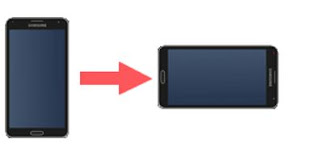

0 comments:
Post a Comment