If you're tired of a new privacy data breach from Facebook every ... single ... month, you might be ready to #deleteFacebook. We don't blame you.


Whether you're someone who's tired of the Facebook drama on your feed, someone who is 100 percent not down with the recent news of Facebook sharing data all willy-nilly with Microsoft, Amazon and Netflix, or someone who just genuinely wants off of all social media for a while (we don't blame you at this point, TBH), here's how to get rid of that pesky Facebook account.
How to deactivate your Facebook profile temporarily from your iPhone or iPad
Deactivating your Facebook account is easy to do and can be reversed by merely signing into an app or browser again.
If you're wanting some time away but don't want to commit to deleting just yet, here's how:
- Launch the Facebook app on your iPhone or iPad.
- Tap on More in the bottom navigation. It looks like three lines on top of one another.
- Tap on Settings.
- Tap Account Settings in the menu that appears on screen.
- Tap General at the top of your screen.
- Tap Manage Account.
- Tap on Deactivate under the Account option.
- You will be prompted to enter your password.
- Tap Continue and confirm that you'd like to deactivate your account.
That's all there is to it! If you change your mind and decide you'd like to be on Facebook again, simply log in to any Facebook app or through the browser and your profile will be just as you left it.
How to permanently delete your Facebook account
- Sign into your Facebook account in any web browser.
- Go to https://www.facebook.com/help/delete_account in any web browser.
- Click or tap on Delete My Account.
That's it! Your Facebook account will be scheduled for deletion! Before doing this we highly suggest downloading an archive of your Facebook data so you have it.
Facebook also gives you 14 days to change your mind, which is great if you're super indecisive! Signing into your account from any app or other service within the 14 day grace period will automatically cancel the deletion. Keep that in mind since you'll need to sign out of an iPhone or iPad apps linked to your account in order for the deletion to process correctly.
STILL can't delete your Facebook account? Here's the fix!
Since the whole Cambridge Analytica news broke earlier this year, some users have had issues with deleting their accounts in regards to password issues.
Facebook has given some users notifications telling them that the password they entered is wrong, when in reality, it's 100 percent okay.
At the confirmation screen that appears after clicking "Delete My Account," the system tells them their passwords are incorrect. Users have reported entering the verified correct password over and over again without success. Often, it is the password they used only moments before, to log into their accounts. Users have experienced the issue across different browsers, operating systems and devices. (Many didn't even use password managers or their browsers' auto-fill-form feature, which could potentially trip up this system.) - Wall Street Journal
There is a relatively simple fix to this though, and it's as easy as resetting your password. Here's how!
- Launch the Facebook app on your iPhone or iPad.
- Tap on More in the bottom navigation. It looks like three lines on top of one another.
- Tap on Settings.
- Tap Security and Login.
- Tap Change password under the Login section of the screen.
- Enter in your new password information then Save Changes underneath.
Once you're finished with these steps, try deleting your account again with the new password.
Any questions on Facebook?
Have any of you deleted a Facebook account? If so, what made you do it? Was it a personal reason or Facebook's lack of care when it comes to using your private information? Be sure to let us know in the comments!

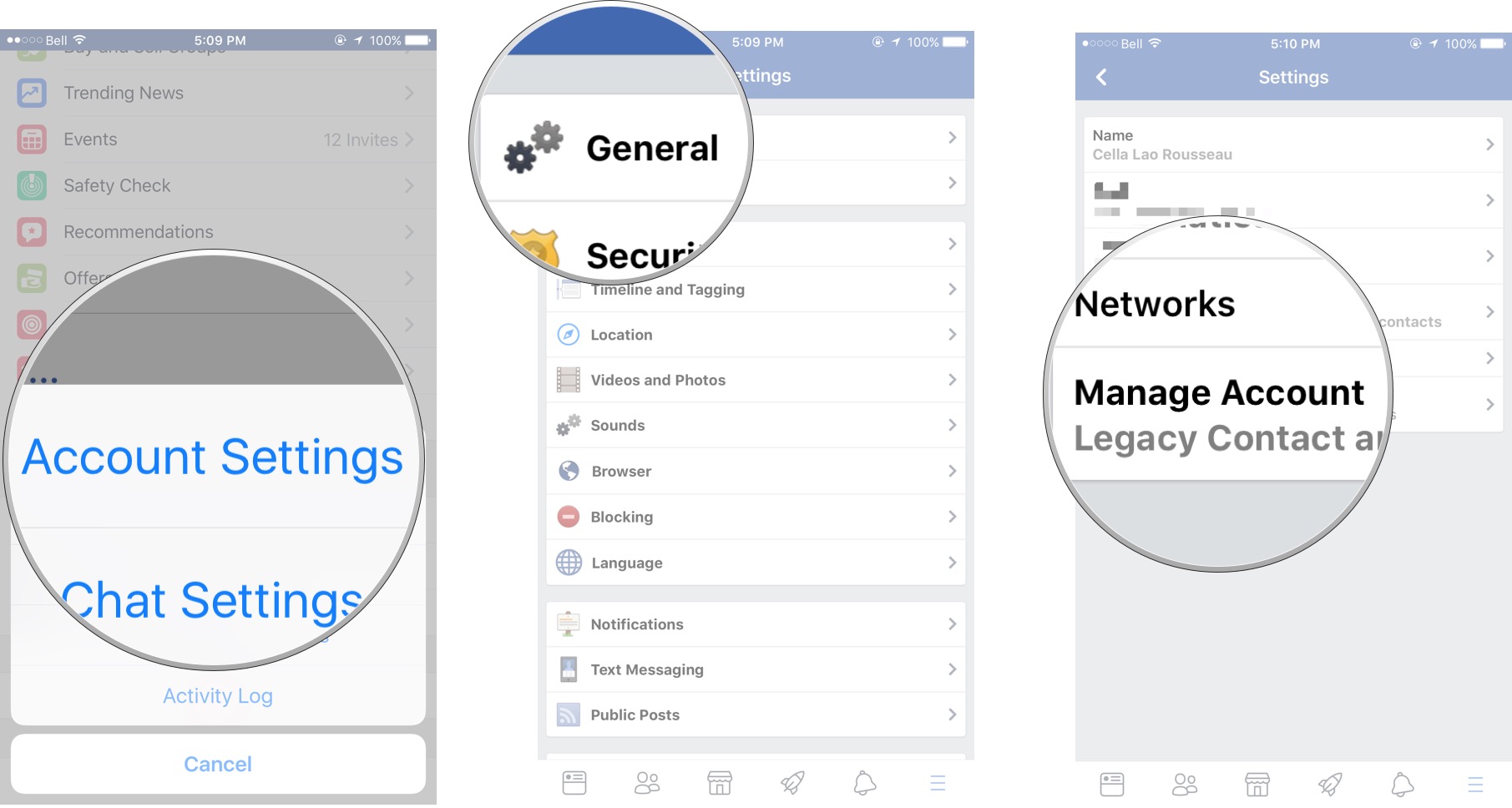
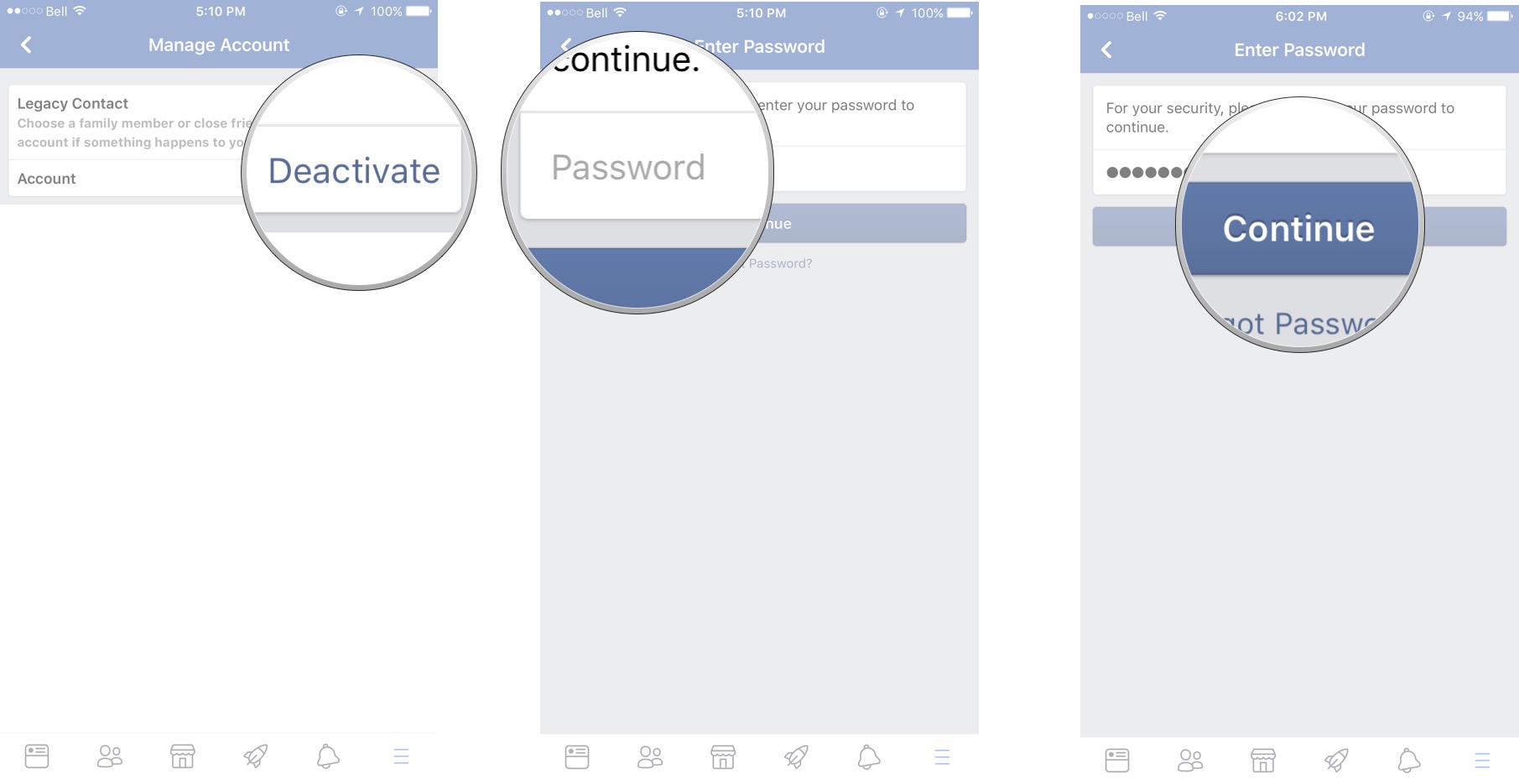

0 comments:
Post a Comment